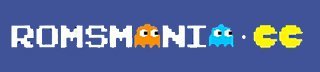| EMULATOR/BIOS NAME | PSX Bios – Playstation PS1 Bios (SCPH1001.bin) |
| USER RATING: | 4.2 |
| FILE SIZE: | 236.0KB |
| TOTAL DOWNLOADS | 900,605 |
Download PSX Bios – Playstation PS1 Bios from Romsmania. PSX Bios are the files that can help you to run the PlayStation 1 Roms on your computer. So download the PSX bios from romsmania and play your PS1 games easily.
What is SCPH1001.bin and what is the use of SCPH1001.bin?
The scph1001.bin file is a PlayStation 1 (PS1) BIOS file, specifically for the SCPH-1001 model of the console. BIOS (Basic Input/Output System) is a firmware that contains the system’s startup instructions and necessary code to run the hardware. In the context of PlayStation emulators, such as ePSXe or PCSX-R, the BIOS file is required to emulate the original console’s functionality and ensure the proper execution of games.
The scph1001.bin is one of the most common BIOS files used for the PS1 because it is compatible with a large number of games and provides good performance. However, just like with the PlayStation 2 BIOS, obtaining the scph1001.bin file from the internet might be considered illegal in certain countries due to copyright issues. The recommended way to obtain the BIOS is by dumping it from your own PlayStation 1 console if you own one or just downloading it from Romsmania website.
How to install PS1 bios(scph1001.bin) and play games on PS1 Emulator
To install the PS1 BIOS (scph1001.bin) and play games on a PS1 emulator, follow these steps:
- Download and install a PS1 emulator: First, you need a PS1 emulator such as ePSXe or PCSX-R. Download the emulator from their official website and follow the installation instructions provided.
ePSXe: https://www.epsxe.com/
PCSX-R: https://pcsxr.codeplex.com/releases
- Obtain the PS1 BIOS (scph1001.bin): As mentioned earlier, it’s recommended to dump the BIOS from your own PlayStation 1 console if you own one, or simply download the BIOS file from here.
- Place the BIOS file in the emulator’s BIOS folder: Locate the folder where you installed the emulator. Inside the emulator’s installation folder, you’ll find a folder named ‘bios’ or similar. Copy the scph1001.bin file you obtained into this folder.
For ePSXe, the BIOS folder is usually located in the same folder as the emulator executable (ePSXe.exe).
For PCSX-R, the BIOS folder can be found in the ‘inis’ folder, which is located inside the emulator’s installation folder.
- Configure the emulator: Run the emulator and access its settings or configuration menu.
For ePSXe, go to ‘Config’ > ‘Wizard Guide’ and follow the steps to configure the emulator. When prompted to select the BIOS, choose the scph1001.bin file you placed in the ‘bios’ folder.
For PCSX-R, go to ‘Configuration’ > ‘Plugins & BIOS’ and select the BIOS tab. Choose the scph1001.bin file from the list and click ‘OK’ to save your settings.
- Load a PS1 game: To play a PS1 game, you’ll need the game’s ISO, BIN, or IMG file. Make sure you legally own the game before creating a backup or downloading it from the internet.
In ePSXe, go to ‘File’ > ‘Run ISO’ and browse to the location of the game file. Select it and click ‘Open’ to start the game.
In PCSX-R, go to ‘File’ > ‘Run ISO’ and locate the game file. Select it and click ‘Open’ to start the game.
Now you should be able to play PlayStation 1 games on your emulator using the scph1001.bin BIOS file. Remember to follow legal guidelines when obtaining the BIOS and game files, and enjoy playing your favorite PS1 games on your computer.
PSX BIOS Faq
What is a PSX BIOS?
A PSX BIOS is a critical component required for emulators to run PlayStation games on a computer. It provides the necessary instructions to start up and operate the PlayStation system
Why do I need a PSX BIOS for emulation?
Emulators require a PSX BIOS to simulate the behavior of a real PlayStation console. The BIOS contains low-level instructions that enable the emulator to boot games and perform necessary functions.
Can I use any PSX BIOS file with any emulator?
Different emulators may require specific versions of PSX BIOS files for compatibility. Using the correct version for your emulator is crucial to ensure the proper functioning of games.
Where can I obtain a PSX BIOS file?
PSX BIOS files can be found on Roms-mania.com. However, if you using another website then it’s important to ensure you are downloading from a trusted source to avoid legal and security risks.
Is downloading a PSX BIOS file legal?
The legal status of downloading PSX BIOS files varies by jurisdiction. Some BIOS files are protected by copyright and obtaining them without the proper authorization could be considered illegal.
Can I extract the PSX BIOS from my own PlayStation console?
Some emulators allow you to extract the BIOS from your personal PlayStation console. This method ensures you are using a BIOS file that you legally own.
What if I can’t find the correct version of the PSX BIOS?
Using an incorrect version of the PSX BIOS might lead to compatibility issues with certain games. It’s recommended to search for the specific version required by your emulator.
How do I add the PSX BIOS to my emulator?
The process of adding the PSX BIOS to your emulator can vary depending on the software you’re using. Typically, you’ll need to place the BIOS file in a specific directory within the emulator’s files. Also, you can read the above u0022How to install PS1 biosu0022 Paragraph.
Can I use alternative BIOS files?
While the PSX BIOS is the most commonly used, some emulators may support alternative BIOS files. However, using alternative BIOS files could result in compatibility issues.
Where can I find support if I’m having issues with my PSX BIOS?
Many emulator communities and forums offer support for BIOS-related problems. You can seek assistance from experienced users or developers if you encounter difficulties.
Remember, when dealing with BIOS files and emulation, it’s important to adhere to legal and ethical guidelines. Ensure you have the right to use the BIOS file you are using and obtain it from reputable sources to avoid potential risks.